Experience the wizarding world like never before by stepping directly into Hogwarts Legacy with the Bigscreen Beyond, the world's lightest and most comfortable VR headset.
In this tutorial, we’ll guide you through the steps to set up the game for virtual reality using the UEVR plugin, a community tool that lets gamers reconfigure AAA and indie PC games made with Unreal Engine to support VR.
Using these settings on an RTX 4080, we were able to run the game on the Bigscreen Beyond's OLED displays at its native 2560 x 2560 per-eye resolution, holding to a smooth 75 frames per second.
Once you've run through this yourself, you'll be able to set up other games that members of the UEVR community have found to work well and for which they've even made configuration profiles introducing motion controls.
Setting Up Your Game and Graphics Options
Before diving into VR, you'll want to optimize your game settings for the best possible experience.
1. Open Hogwarts Legacy and navigate to the Display Options.
2. Adjust the following settings:
Window Mode: Windowed Fullscreen
Rendering Resolution: Set to 2880x1620, or 75% of your native resolution. This will help maintain performance.
Anti-Aliasing Mode: TAA Low
VSync: Off
Framerate: Uncapped
NVIDIA Reflex Low Latency: On + Boost
Motion Blur, Depth of Field, Chromatic Aberration, Film Grain: All set to Off

3. Post-Processing Effects: Disable these for personal preference and improved performance.

4. Specific Graphics Settings:
Keep most settings at low, except for Fog Quality and Texture Quality, which can be adjusted based on your preference.
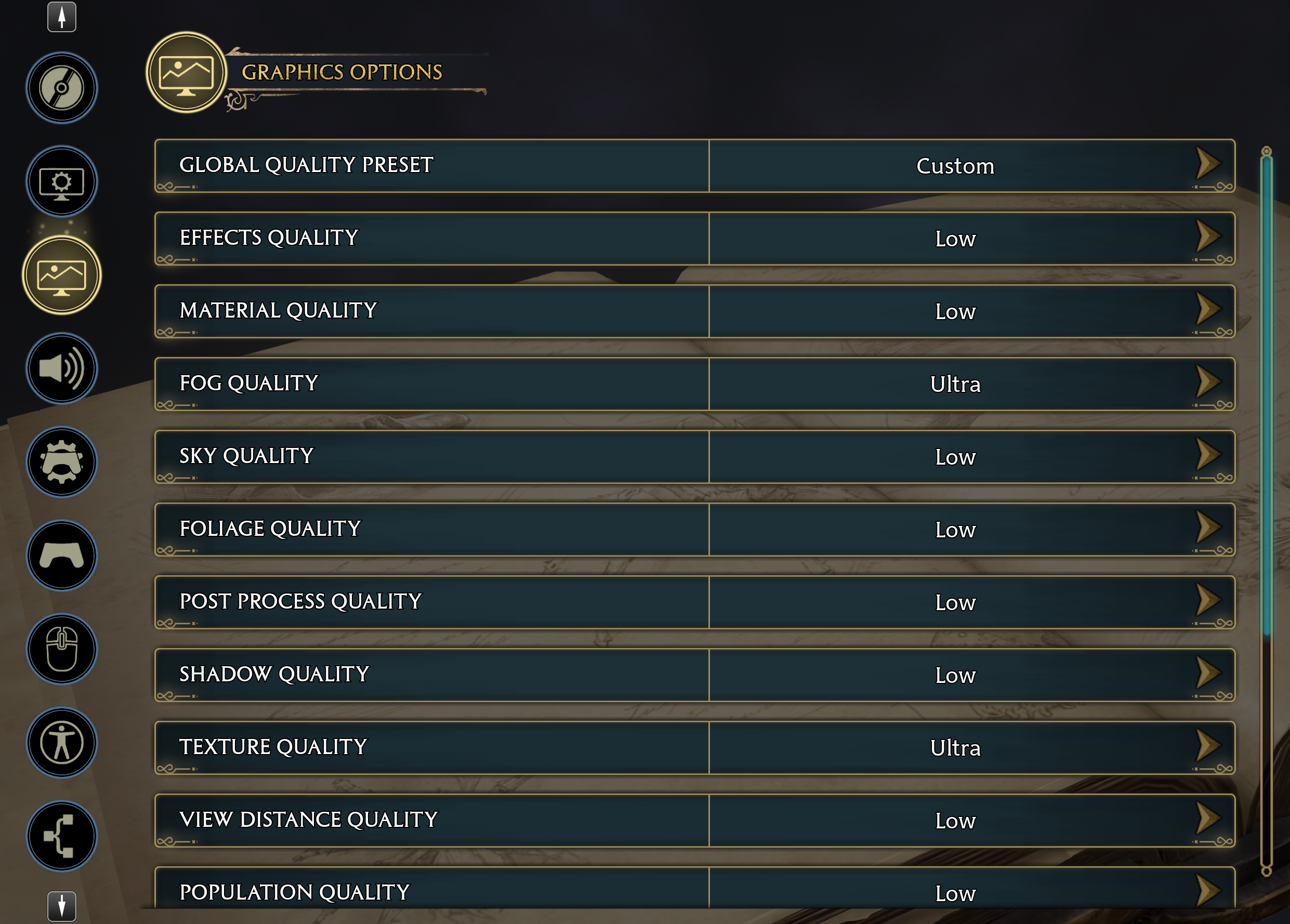
Setting Up UEVR Plugin
1. Download and Setup the UEVR Plugin.
Download the latest version of UEVR here and follow the plugin’s instructions to get it set up on your system.
2. Launching the Game:
Open Hogwarts Legacy first.
Then, launch SteamVR. This order prevents the game from opening in theater mode, which would display the game on a screen in VR rather than fully immersing you in the world.
3. Injecting UEVR Plugin:
In the UEVR tool, select the correct process from the dropdown menu (HogwartsLegacy.exe).
Make sure to inject UEVR during the game’s opening screen or anytime during gameplay—not during shader compilation.

Configuring UEVR Settings
1. Open UEVR Settings Menu:
In the settings, ensure that the Rendering Method is set to Synchronized Sequential with the method set to Skip Draw to avoid visual artifacts.
2. Resolution and Frame Rate:
Set the rendering resolution to 2560x2560 per eye.

3. OpenXR for Performance:
For better performance, try using the OpenXR option. This can provide a slight improvement in performance at the same 75% reduction in render resolution.

With these settings and configurations, you are now ready to experience Hogwarts Legacy in VR at its best on the Bigscreen Beyond.
Enjoy the immersive magic of Hogwarts like never before, with the clarity and comfort only the Bigscreen Beyond can provide.
For any questions, concerns, or just to connect with fellow VR enthusiasts, join us on the Bigscreen Beyond Discord server.
 Discordに参加
Discordに参加