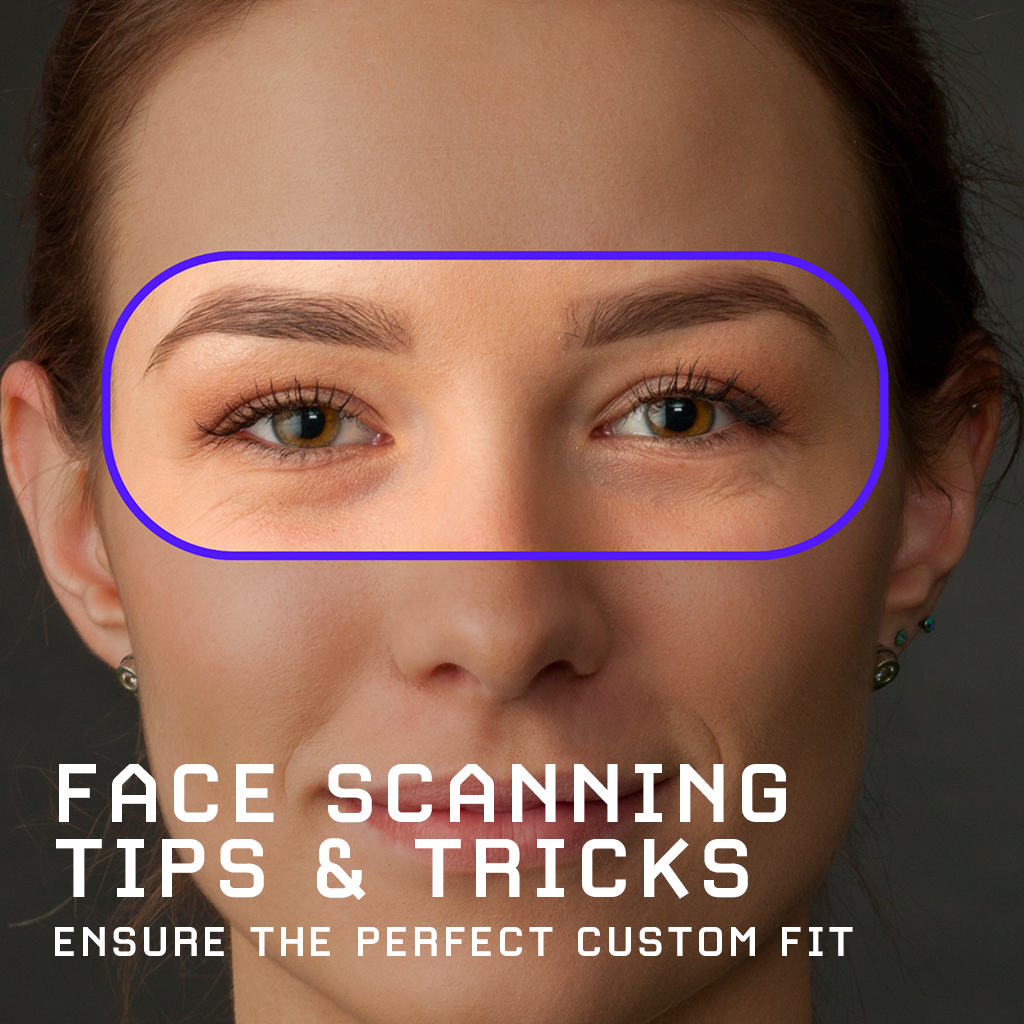Welcome back to another edition of the Bigscreen Beyond newsletter! This time around, we'll be focusing on some tips and tricks for the scanning process we use to make each cushion a perfect fit for the user.
3D Face Scans

As we mentioned in the last Development Update, we’ve started sending out 3D Face Scan emails. These emails are in random order, and not representative of the shipping order. If you haven’t received one yet, don’t worry – you’ll get it in the next couple months as we approach your build date.
How to scan
The scan starts by asking you to stare at the phone's camera.
- Then, you slowly turn your head 90-degrees to the left.
- Then, you slowly turn your head back to face the camera.
- Then, you slowly turn your head 90-degrees to the right.
- It ends after you slowly turn your head back to face the camera.
After that, you do a second scan for your interpupillary distance.
- First, you look at the camera for a few seconds. It takes a photo.
- Second, without moving your phone, it asks you to look at an object couple meters away in the distance. It takes a second photo. It will display this photo to confirm. This is how we measure your far IPD.
Make sure to tap “Scan Complete” to finish uploading your scan. Within a week after your scan, you’ll be receiving a Confirmation Email to let you know that we’ve successfully received your scan along with your measured IPD.
Tips and tricks
- Scan in a room with even lighting across your face. Don't scan in a dark room, and don't scan with one side of your face having too much light.
- Always hold your phone at eye level.
- No eyeglasses. Please remove your glasses before scanning.
- No hair near your eyebrows or eyes. If you have long hair, tuck it away using a hair tie. The photo below is a good example of a common hairstyle which causes problems with Beyond's face scan. Our cushion rests around your eyebrows and close to your eyes, so any hair here will create an incorrect face scan.

Common scenarios
- If you don't have an iPhone, you can borrow one from a friend or family member, or visit an Apple Store. Your 3D Face Scan email will contain a unique link tied to your headset, as well as a QR code. Open that link, or scan the QR code with your friend's iPhone to begin.
- iPhone or iPad Pro with FaceID is required. Here's a list of iPhones and iPads that support Face ID (note: the iPhone X is not supported). If you're using an iPad to scan, disable "Request Desktop Site" if the app doesn't open.
Having problems with your 3D Face Scan?
Make sure to follow the requirements below.
Follow for daily updates
Follow us on Twitter to stay up-to-date with recent updates and press coverage of Bigscreen. Recently, John Carmack (the former CTO of Oculus and creator of Doom and Quake) tweeted about his experience with the Bigscreen Beyond.
If you're a pre-order customer and want to join the discussion, check your email for an invitation to the Bigscreen Beyond Preorder Discord community. It’s an exclusive, private community separate from the public Bigscreen Discord where members can chat directly with early testers and ask questions about their use cases and experiences.
Videos from tech reviewers
The wait for your Bigscreen Beyond headset can be exciting yet filled with anticipation. Get a glimpse of the amazing experiences that await you with these videos on YouTube from technology reviewers playing with the Bigscreen Beyond.
Watch ThrillSeeker on YouTube: "THE BEYOND. After 4000 hours.. GOODBYE VALVE INDEX."
Watch MRTV on YouTube: "Bigscreen Beyond - The Future Of VR Is Here - But Should You Buy It?"
That’s it for this week’s development update. What would you like to hear about next? Send us your thoughts and feedback. If you have any further questions or require additional assistance, please feel free to email support@bigscreenvr.com.
 Join us on Discord
Join us on Discord